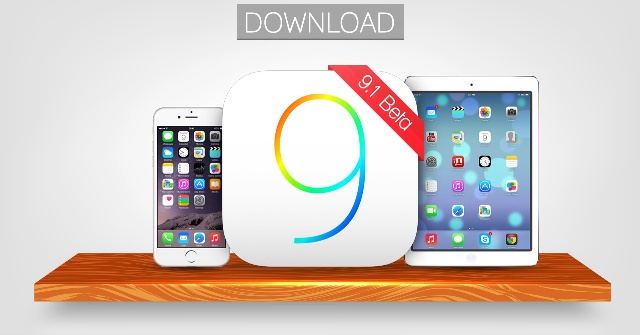
Unlock Ios 7.0.3 On Ipad Mini
Oct 01, 2017 icloud bypass new server ios 7.1.2 ipad 2 ios 9.3.5. Prepare your iphone or ipad to unlock icloud. Download libimobiledevice windows version; Open cmd.exe on windows and drop on the cmd windows the ideviceactivation.exe file then just copy and paste this line in after the ideviceactivation.exe and press enter after.
Bypass iCloud Activation Lock iOS 7 Without Apple ID
Looking for a solution to Bypass iCloud Activation Lock iOS 7? Today is coming the end to your problem. Our iPhone Dev-Team come to a solution, owners of iPhone 5S, 5C, 5, 4S & 4 can take a breath now and read our post. With our new tool is very easy and fast solution to completely remove and bypass iOS 7 activation lock on iPhone 5s, 5c, 4s, 5 and iPhone 4.
How the Bypass iCloud Activation Lock iOS 7 works ?
The tool removes the present iCloud account that is saved on your device, and activate any iPhone functions “calls, wifi, new apple id, apps”. All you need to do is to download the Bypass iCloud Tool, run it on your Computer and follow our step by step iOS 7 Bypass iCloud Lock Activation lock guide.
Bypass iCloud Activation Lock iOS 7 Compatible Apple Models
- Bypass iPhone 4 iCloud Activation Lock
- Bypass iPhone 4S iCloud Activation Lock
- Bypass iPhone 5 iCloud Activation Lock
- Bypass iPhone 5C iCloud Activation Loc
- Bypass iPhone 5S iCloud Activation Lock
- Bypass iPad Air iCloud Activation Lock
- Bypass iPad Mini iCloud Activation Lock
- Bypass iPad 4/3 iCloud Activation Lock
Bypass iCloud Activation Lock – Compatible iOS Firmwares
- Bypass iOS 7.0 iCloud Activation Lock
- Bypass iOS 7.0.1 iCloud Activation Lock
- Bypass iOS 7.0.2 iCloud Activation Lock
- Bypass iOS 7.0.3 iCloud Activation Lock
- Bypass iOS 7.0.4 iCloud Activation Lock
- Bypass iOS 7.0.5 iCloud Activation Lock
- Bypass iOS 7.0.6 iCloud Activation Lock
- Bypass iOS 7.1 iCloud Activation Lock
Way to Bypass iCloud iOS 7 Activation Lock
Little info before we start, dont panic the steps are very easy, first you need to Download the Bypass iCloud Tool : Tool Download link.
- Your Device need to be in DFU Mode so Enter it.
- With USB cable connect your iPhone with PC and Start the Bypass iCloud Tool.
- Browse for activation.exe file and Run it.
- Check Bypass iCloud Account and Activate Device.
- Click Update and wait for process to finish.
- After the process is completed iCloud Activation Lock is completely Removed and Find my iPhone option is disabled.
Download iOS 7 Activation Bypass Tool
Download this Tool Now and let your worries far far away, download this Tool on the link posted below. This tool works only on Windows 8/7/xp platforms.
For further information on How To Bypass, you can Read on this bloggThere are many reasons of why people want to reset iPad without Apple ID or password.
- Get a second-hand iPad from others, and want to bypass the previous owner's Apple ID.
- Clean up iPad storage space when you forgot Apple ID or/and password.
- Forgot your Apple ID and fail to use any Apple products.
As a result, the main problem is how to factory reset an iPad without Apple ID or password.
No worry, and this post collects 4 easy and safe ways to help you factory reset iPad without Apple ID or password.
Part 1. How to Reset iPad and Bypass Apple ID Login
If you forget Apple ID account or password, but want to reset iPad and bypass the annoyed iCloud login, the solution is exactly what you need.
iOS System Recovery is the key to the solution.
It helps you factory reset iPad without inputting Apple ID or password, and bypass the Apple ID login after resetting iPad. What's more, you can also benefit a lot as following:
- • Update or downgrade iPad to the supported iOS version like 13, 12, 11, 10, etc.
- • Unlock network will be re-locked.
- • Restore jailbroken iPad to unjailbreak.
- • Safely and easily reset iPad without any professional skills.
Step 1. Connect iPad to computer
Free download iOS System Recovery to your computer. It has Windows and Mac version. Download what version you need.
Run iOS System Recovery and connect your iPad to the computer with a USB cable. Select 'iOS System Recovery'.
Step 2. Select iPad state
In the pop-up window, you will find many abnormal states from iPad. Even though your iPad is crashed and cannot turn on, you could also reset it easily by click “Start” button to precede it.
Step 3. Put iPad into DFU or Recovery mode
Select “Advanced Mode” in the pop-up window, and “Confirm” to follow the onscreen instructions to put iPad into DFU or recovery mode.
Step 4. Reset iPad without Apple ID or password
After getting iPad into the DFU or Recovery mode, you will see you are going to the model information checking interface.
Modify the iPhone information like category, type, model, and iOS version.
Then click “Repair” to start downloading the firmware and resetting iPad to factory settings.
Tips :1. For bypassing iCloud login after resetting iPad, you must make sure your Find My iPad is turned off. If you only just need to reset iPad, then it does not matter whether Find My iPad is enabled or disabled.
2. While choosing iOS version, you can select any iOS version that your iPad supports. For example, you can choose iOS 11, iOS 13, or others, even if your iPad Pro was running in iOS 12.4. In other words, you could update your iPad or downgrade it easily.
3. Advanced mode re-locks your unlocked network, and restore your iPad to non-jailbroken state.
Part 2. How to Factory Reset iPad without Apple ID using iTunes
The second way of resetting iPad is a freeway. But you must make sure you do not turn on 'Find My iPad' before, and you will still get stuck in Apple ID login after resetting iPad. The way to reset iPad without Apple ID is entering iPad into the Recovery mode via iTunes.
Step 1. Connect iPad to iTunes
Update your iTunes to the latest version first.
Launch iTunes and connect iPhone to computer with a lightning USB cable. iTunes will detect your iPhone automatically.
Wait for a while to see your iPad icon in the top left corner.
Step 2. Put your iPad in recovery mode
Hold and press Home button and Sleep/Wake button together until you see the recovery screen, it means your iPad has been in DFU mode.
In another word, do not release Home button and Power button until the notification of 'iTunes has detected an iPad in recovery mode' on your computer appears. Hit 'OK' to confirm it.
Step 3. Reset an iPad to factory settings with iTunes
Select 'Summary' and 'Restore iPad' in iTunes. Click 'Restore' when you are notified that iTunes will factory reset your iPad to default settings.
Part 3. How to Reset iPad by Resetting Apple ID Password
While you fail to reset your iPad because you forgot Apple ID password, you can also fix it by resetting Apple ID password.
Step 1. Go to iforgot.apple.com through your browser.
Step 2. Type your Apple ID account in the 'Enter your Apple ID' bar.
Step 3. Select 'My Password' option and click 'Next' to go to next page.
Here you will face two options, 'Get an email' and 'Answer security questions'.
You can reset Apple ID password via security questions or get password-reset link in your recovery email.
After resetting your iPad, you just need to input your Apple ID and resetted password to factory reset iPad directly.
For more ways to reset Apple ID or password, just visit this page: How to reset Apple ID or password.
Part 4. How to Restore iPad to factory settings Without Apple ID or Password
This is the easiest way to help you reset iPad when you did not have Apple ID or password.
Best image viewer for mac. This viewer contained built-in tools for high-quality image manipulation.FeaturesDigital Retouching – GIMP contains advanced photo retouching techniques.File Formats – You can also compress the file size. This Software is available for GNU/Linux, OSX, Windows and more Operating Systems. Below figure describes the different file formats of GIMP.2.iFotosoft helps you to browse thousands of photos in a rapid way. .GIMP means GNU Image Manipulation Program.
iPhone Eraser is the key what you need to unlock the way.
Note: It only helps resetting iPad, but you still need to log in Apple ID and password after restoring iPad to factory settings.
- Restore iPad Pro, Air 2/1, mini 4/3/2/1, etc., to factory settings without Apple ID or password.
- Reset iPad and free up storage directly.
- Simple interface enables to reset iPad easily.
- Compatible with the latest iOS 12/13.
Step 1. Connect iPad to computer
Download and install this iPad reset tool to your computer. Use the Light USB cable to connect your iPad and your computer. Once it is connected, this software will detect your iPad automatically.
Step 2. Select erasing level
After the program recognizes your iPad, it will show you three erasing level options, Low, Medium and High.
The higher the erasing level, the more times the application overwrites your iPad. Select a proper erasing level and move to the next step.
Step 3. Reset iPad
If you are ready, click the 'Start' button to start resetting your iPad and erasing your data and settings on your iPad.
Part 5: Must-Read Tips before & after Resetting iPad
Before resetting iPad to factory settings, you had better backup iPad data in advanced. Otherwise, your iPad will be as empty and all data are gone with wind.
To backup iPad quickly and safely, you can use Apeaksoft iOS Data Backup & Restore.
It is a powerful iPad data management tool that you can backup and restore iPad data in one click, just as its name shows.
iOS Data Backup & Restore is a great alternative to iTunes, with which you can backup iPad without overwriting the old one.
Hawker siddeley switchgear. Furthermore, you can also use the one-click iPad restore service to restore it after resetting iPad to factory settings without Apple ID or Password.
- One click to backup and restore data from any iPad to Windows/Mac selectively
- Preview data after backup or before restoring to a factory resetting iPad
- No data loss during the backup and restore process
- Supports iOS 12/11 and all models of iPad Pro, iPad Air 2, iPad Mini 4/3/2 and other iPad generations
How to Backup iPad before Resetting with No Apple ID
Step 1. Run iOS Data Backup & Restore
Free download and install the iPad backup program on computer. Launch it and select 'iOS Data Backup' option. Use a lightning USB cable to connect iPad to computer. Choose 'Start' to access file types of your iPad.
Step 2. Select file types to scan
Before resetting an iPad to factory settings without Apple ID or iCloud password, you need to select file types you want to restore. After your iPhone is detected by iOS Data Backup & Restore, the program will show available types of data you can sync.
Step 3. Backup data from iPad to computer before resetting
Click 'Next' button and set a destination folder. Press 'Backup' button to backup iPad data to computer without data loss. Later, you can also preview your iPad backup in details.
After resetting an iPad with a forgotten Apple ID or password, you can turn to iOS Data Backup & Restore to restore deleted data without a hassle, too.